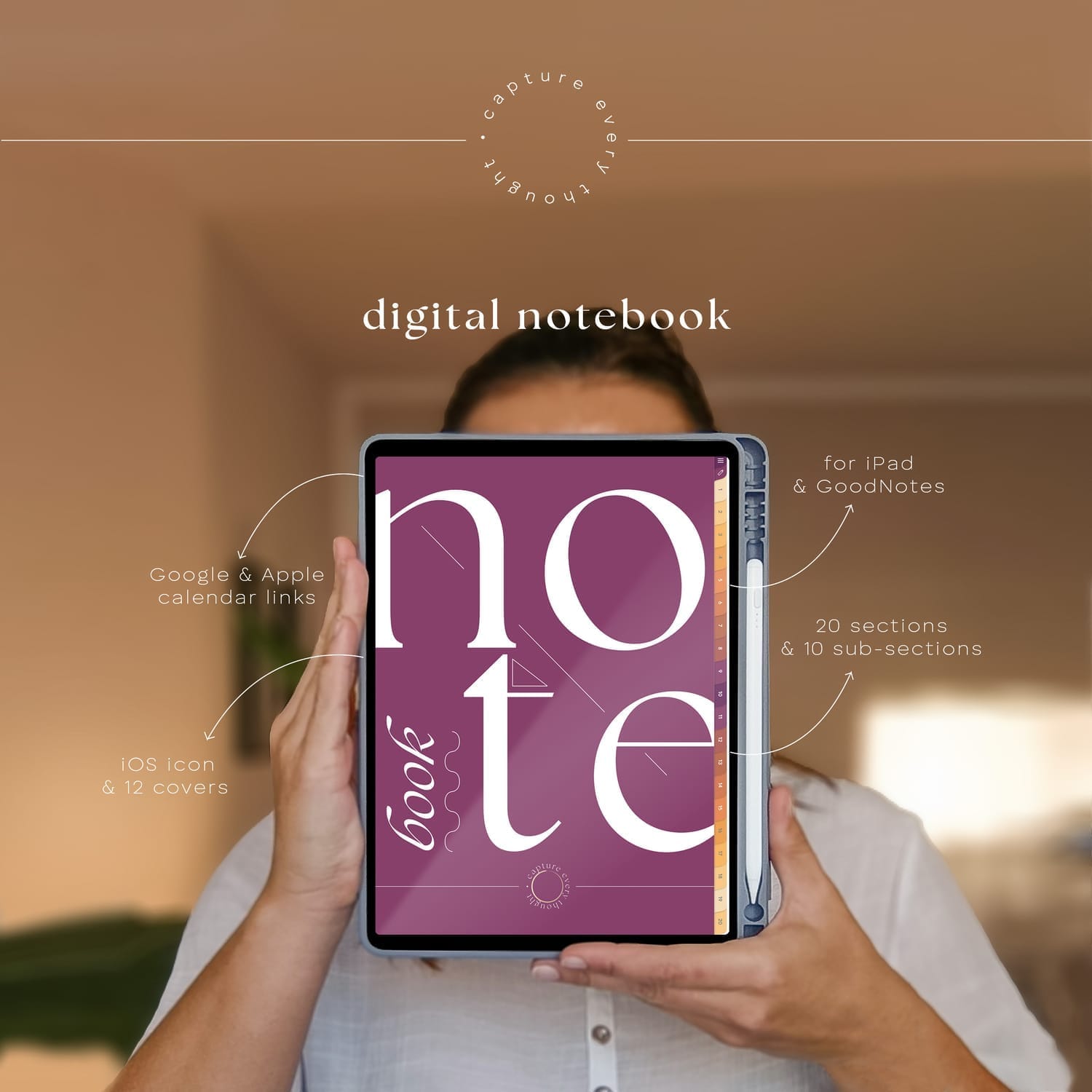Get sh*t done with these templates!
We're slowly but surely moving all paper into the digital world but don't want to give up the feeling of being hands on, to feel the process of creation.
I love wiritng my recipes and passing my favorite ones to others. I like journaling by actually writing.
Now you can have the best of both worlds. Saving paper, sharing easily while retaining the same feeling. Browse these tempaltes to find the magic you're looking for.
Shop digital templates & journals...
FAQ
These planners are in PDF format and you can think of them as a digital version of your physical planner. You can flip through the pages using the hyperlinks. My planners are intertwined with thousands of them so you never have to scroll through pages forever. I like to test their functionality as well before launching them.
Once your payment is processed, you will be redirected to the download page. THere will you will download the version of the planner you prefer (Monday or Sunday start - or both) as well as the folder with stickers (pre-cropped PNGs). The planners and the stickers come in a zipped folder so you need to decompress them before use.
Unzipping - decompressing the files is pretty easy on both iPads and Android tablets. Locate the zip folder and simply double tap on it (or right click and select unzip / decompress).
Most people purchase these planners for their iPads or other tablets. While you can use the planner on a laptop or a cellphone, they're best experienced on an iPad or tablet. A stylus is handy if you own one. You will also need a PDF annotating app like GoodNotes (Apple), Samsung Notes (native Samsung app) or Xodo, Notability, Penly...
In most apps like GoodNotes and Samsung Notes you have to toggle between edit and browse (read only) mode.
In edit mode you can write, type, draw, insert images, stickers... but the hyperlinks are disabled.
In browse mode you can click on the hyperlinks but editing is disabled.
You toggle the 2 modes clicking/tapping on the pen icon 🖊️ (book 📖, hand 👆🏽... depending on the app).
The planners are identical except for 1 element and that is the aspect ratio. Android tablets tend to be longer on the side than iPads, therefore the size of the planner is adjusted to 16:10 aspect ratio. Now that is not to say that all Android tablets are 16:10 - always check your device before making a purchase.
In simple words, both types of planners will work on either one of the devices, it all comes down to which one will fill up your device's screen.
In fact, yes. When you subscribe to my newsletter, you will get a free monthly planner with hyperlinks. This way you can try for yourself what it is like to work with a digital planner before committing to a purchase.
Digital stickers are basically pre-cropped PNG images. You can insert them anywhere in the planner making it truly yours and unique. The best part is you will never run out of your favorite stickers.
You're welcome to watch videos that I add to my YouTube channel or feel free to contact me at herstorydigital@terezamedina.com


ABOUT ME
Hi, I'm Tereza!
I'm a big time nerd but also an avid admirer of all things beautiful. Creating digital planners allows me to tap into both worlds. This is where I thrive! Let me pass the products of this passion to you :)